How to install Python...❓🤔
Python is a high-level programming language.
It is also considered one of the reliable languages. It was initially designed by Guido Van Rossum in 1991 and developed by Python Software Foundation.
Inspiration for the name Python came from BBC's TV show "Monty Python's Flying Circus", as Guido Van Rossum was a big fan of this TV show, he named the language as Python.
In this article, we'll learn how to install python in easy steps.
Installation of Python
Follow the given steps for installation of Python:
Step 1:- Open your browser and search Download Python or Click here to download.
The following window will appear.
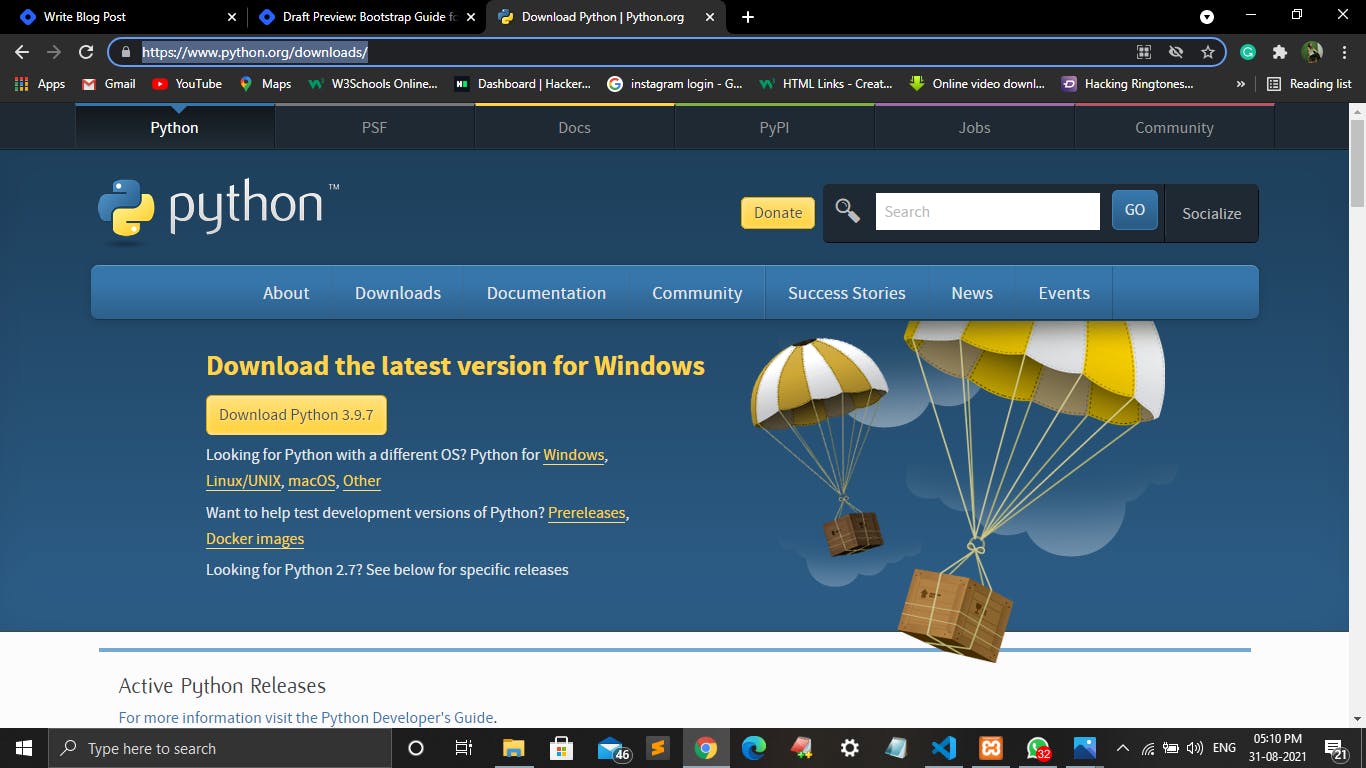
Step 2:- Click on the Download button and your Python .exe file will start downloading.
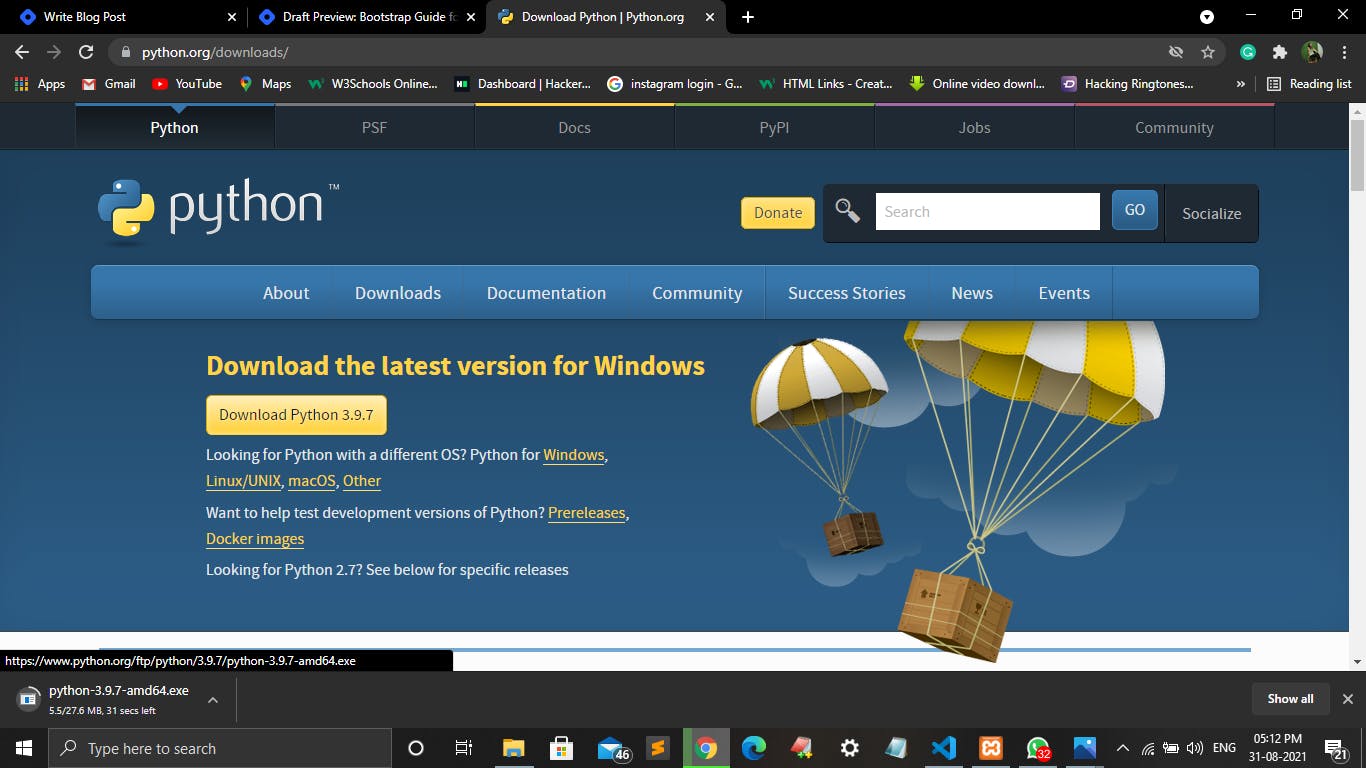
Step 3:- After downloading the .exe file. Go to your downloads and open that .exe file.
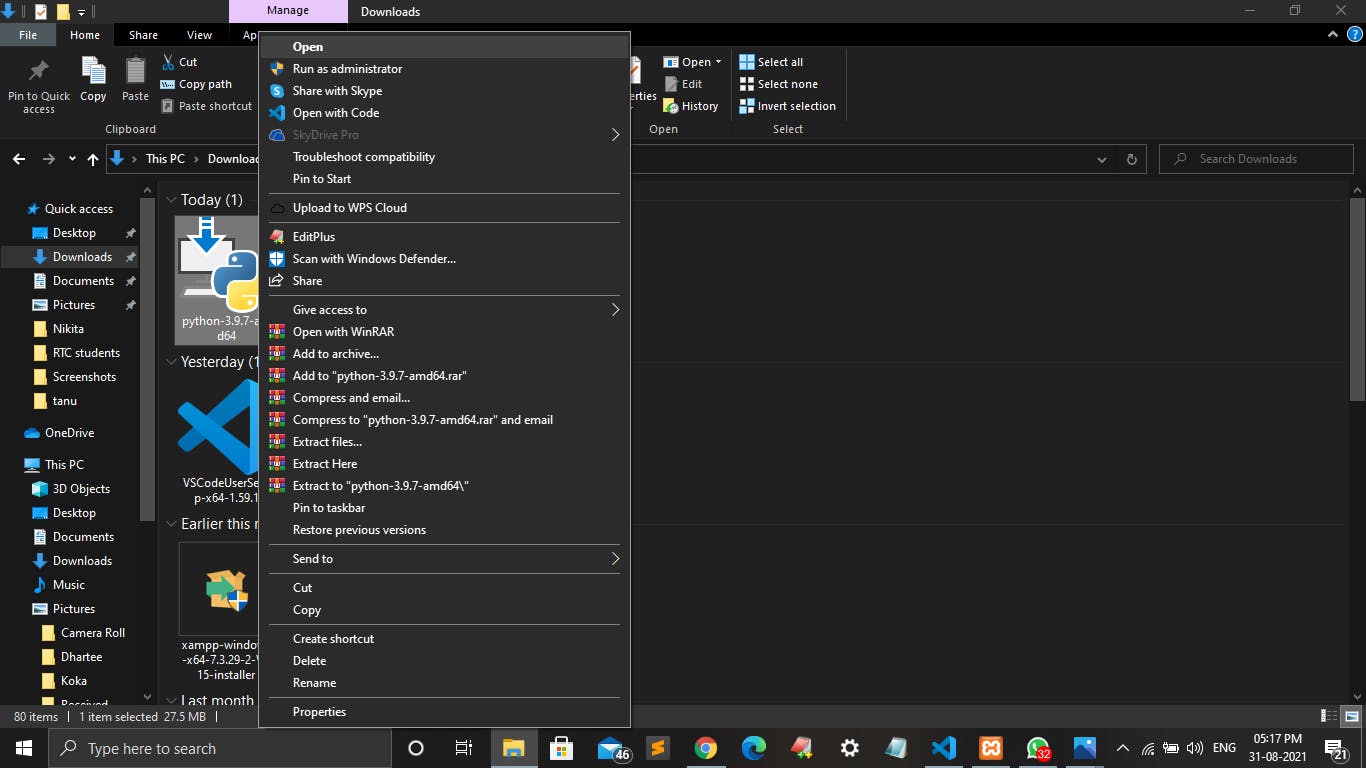
Step 4:- Following window will appear. Click on Run there.
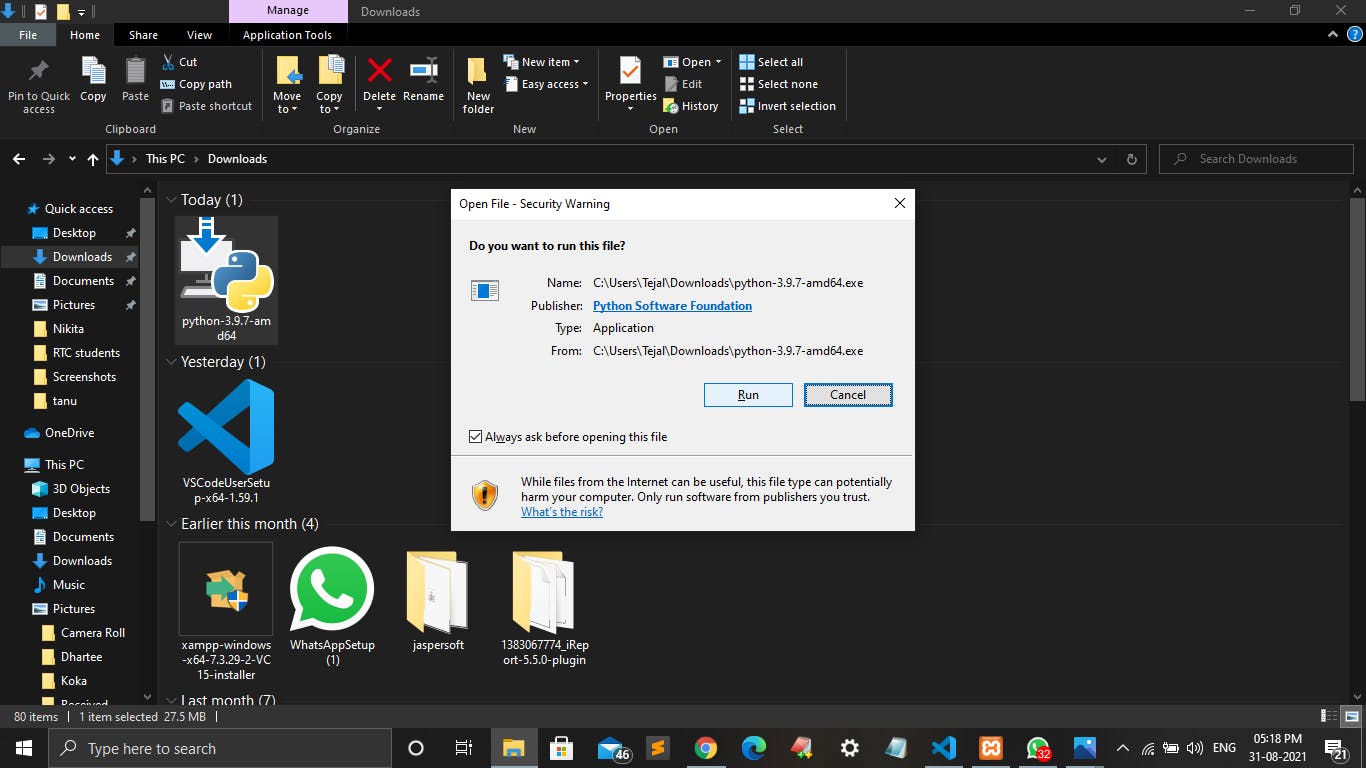
Step 5:- Following window will appear. Check on both statements given at the bottom of the window and click on Install Now.
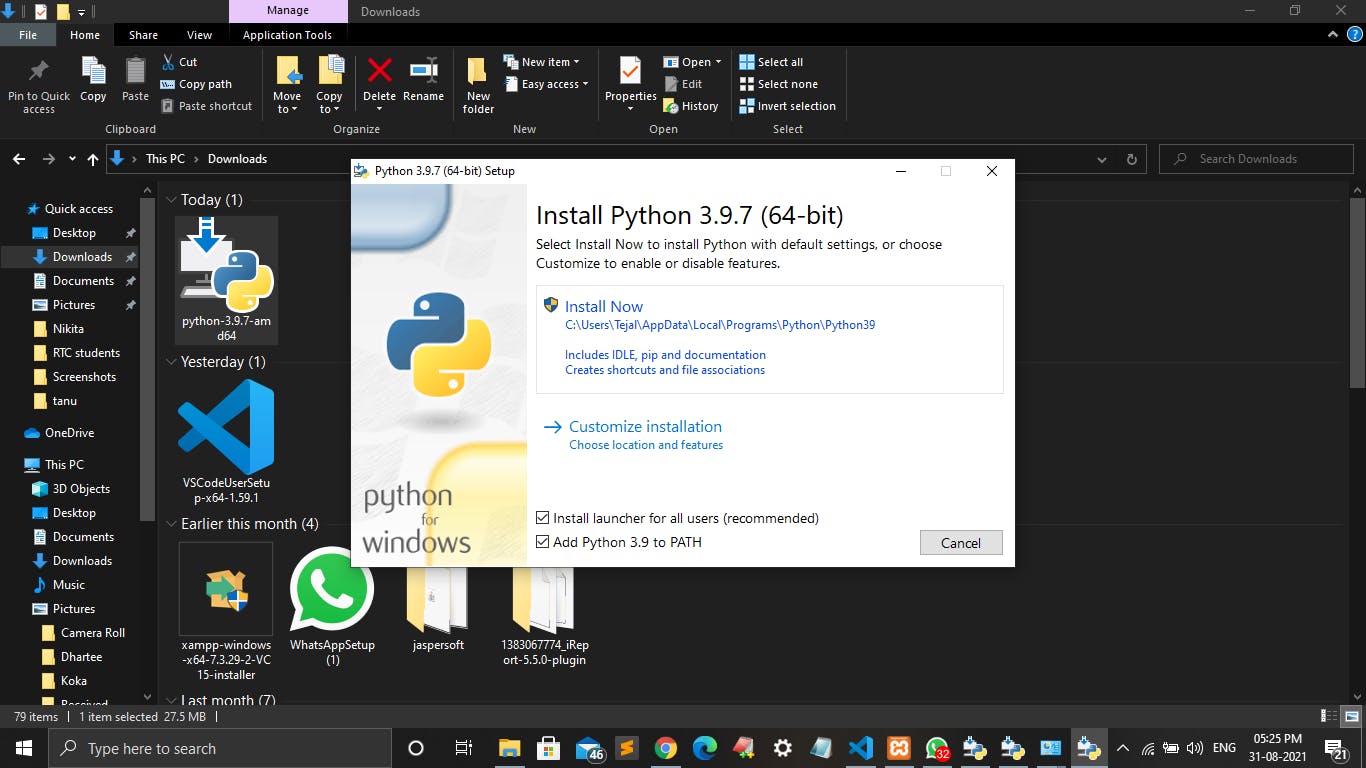
Step 6:- After following step 5, your installation will start. This will take some time.
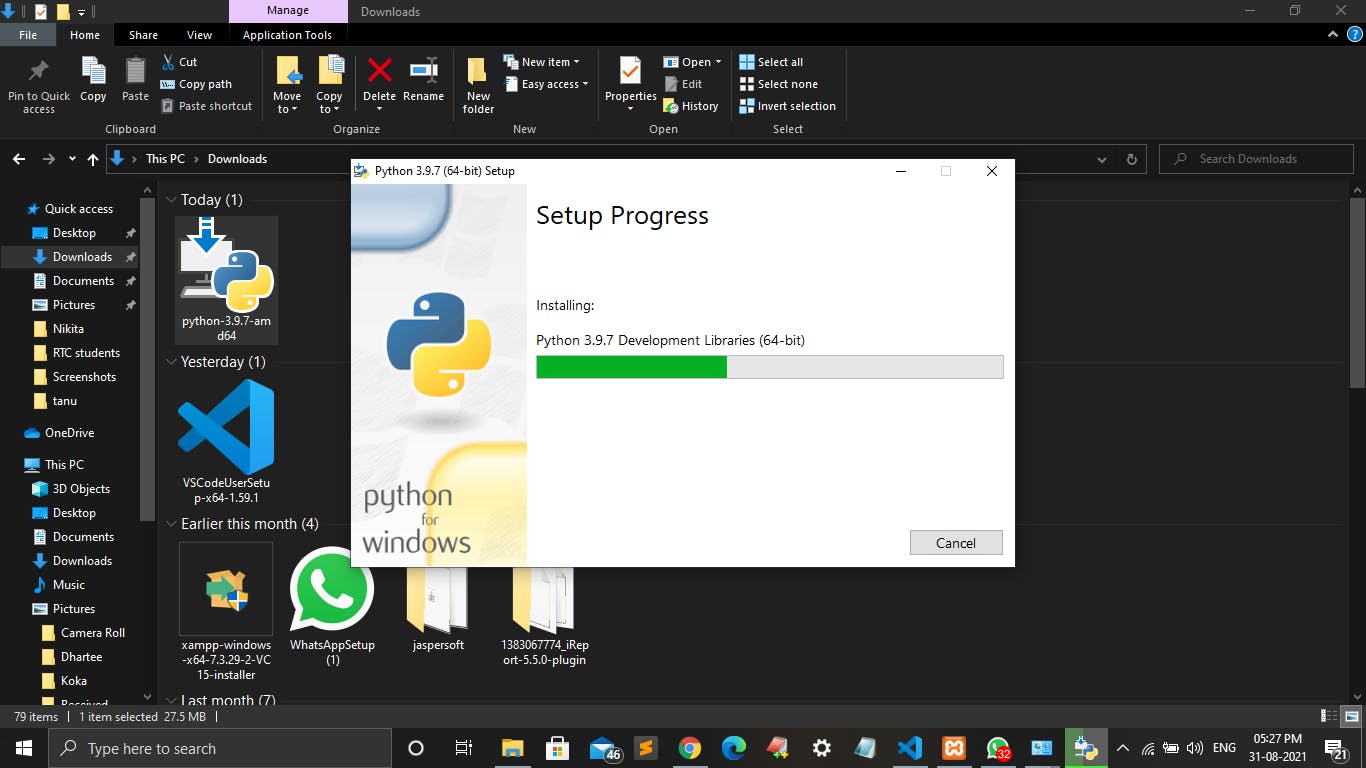
Step 7:- After completing the installation, Click on Close and your PC will be ready to use Python.
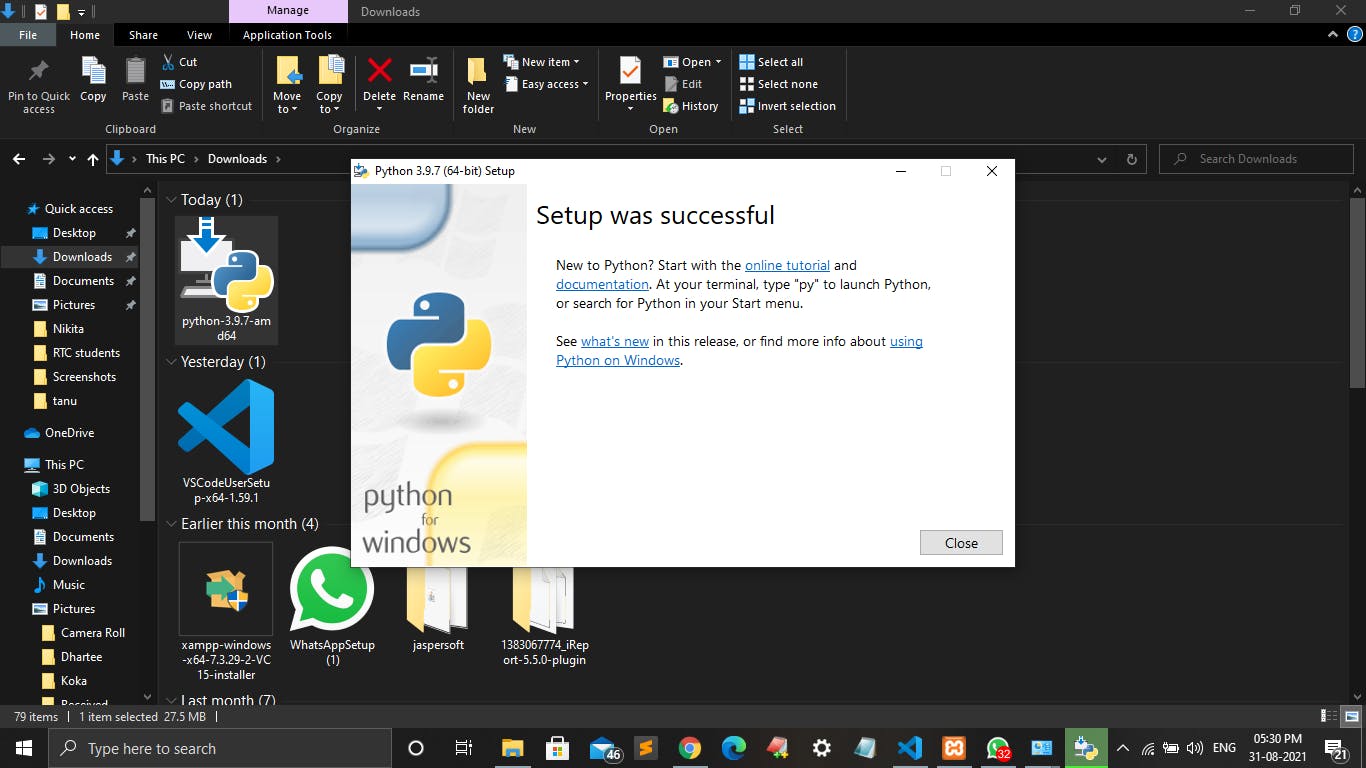
Verification of Python
To verify that Python is installed or not in your system:
Open Command Prompt
Type Python and press Enter
If the Python is installed successfully in your system, the window will look like following:
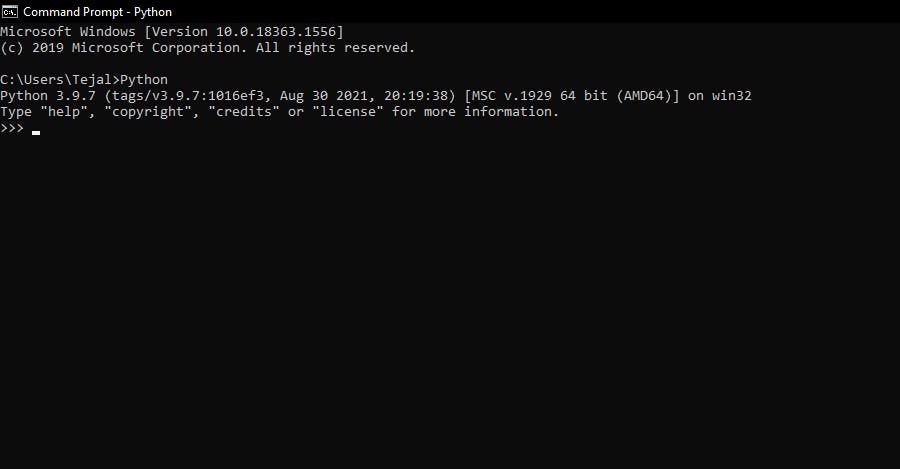
Printing "Hello World" in Python
To print "Hello World" follow the steps given below:
a. Open your Python editor (I'm using Sublime Text).
b. Type or copy the following code in your editor and save it with extension .py ( I'm saving my file as file1.py).
print("Hello World!")
c. Now open your command prompt and enter the path to your Python file and then type python file_name .py and press Enter.
That's it, your output will look like following window:
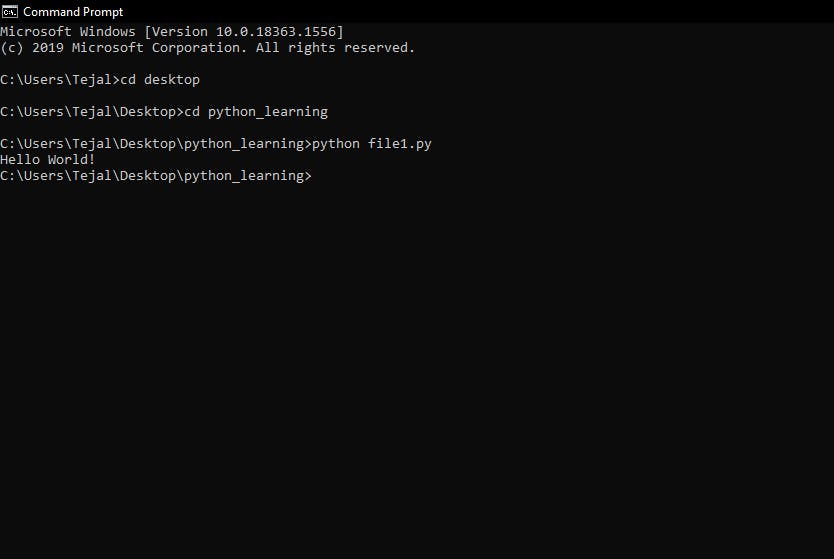
This was basic starting about Python.
Enjoy learning and compiling Python.
Hope you find this article helpful. Keep learning with Road to Code.
Thank You!